Week 2
(June 10, 2025 - June 16, 2025)
Continued Troubleshooting and Progress
This week, I focused heavily on solving the issues from Week 1 and making solid progress in setting up the FOSSology microservices using Docker, Minikube and Kubernetes. It was a challenging week, filled with lots of debugging, learning and small victories that kept me motivated.
Switching to bookworm-slim Base Image
Following Shaheem's suggestion, I tried replacing the base image from buster-slim to bookworm-slim . I updated relevant dockerfiles like Dockerfile.pkg and started rebuilding everything.
Unfortunately, this caused multiple compatibility issues. The builds were failing due to some outdated dependencies not working well with Bookworm. After spending a lot of time debugging, I rolled back to buster-slim to keep things stable and moving.
Fixing Docker Build Issues
Some .deb files were missing, which broke the build process.
I updated the debian/changelog and adjusted the Dockerfile.pkg build context.
I also handled merge conflicts while rebasing Omar’s changes, mainly in 04-db-statefulset.yaml.
Fixed the Web UI Issue
At first, the web UI was showing the default Debian Apache2 page instead of the FOSSology interface. Here how it looks:
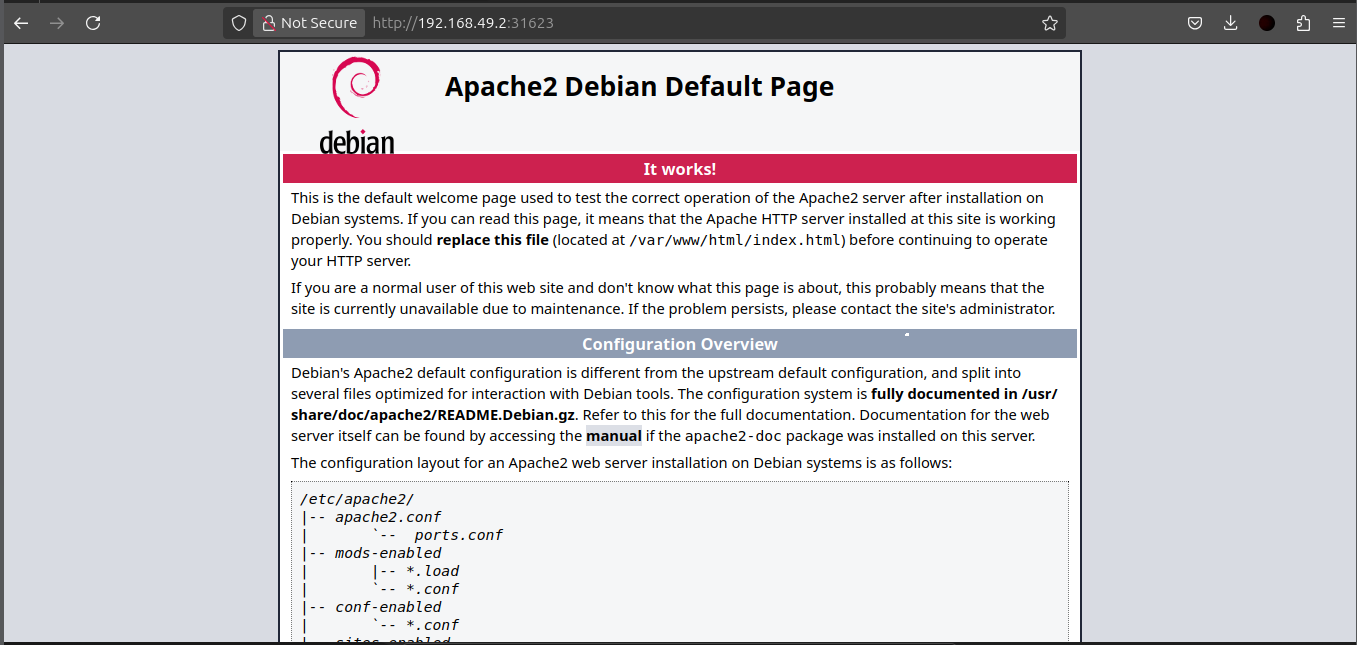
After digging through the Dockerfile, I found some path issues. I fixed the file paths and rebuilt the image. After that, the correct FOSSology interface started showing up.
All Docker Images Built & Tested Successfully
I was able to build and test all the following Base images:
-
packages -
scheduler -
web -
ununpack -
wget_agent -
nomos -
copyright -
ojo
I loaded them into Minikube and run : kubectl apply -f k8s/
I tested each container individually using kubectl get pods and manual validation, except web and db pods, everything worked smoothly.
Then I run: minikube service web and this time the UI opened in the default browser showing Database connection issue.
Database Connection Issue
Even though everything else is working fine, I still couldn’t get the FOSSology UI to connect to the database. Here’s what’s happening:
The db-0 pod is stucked in Init:0/1.
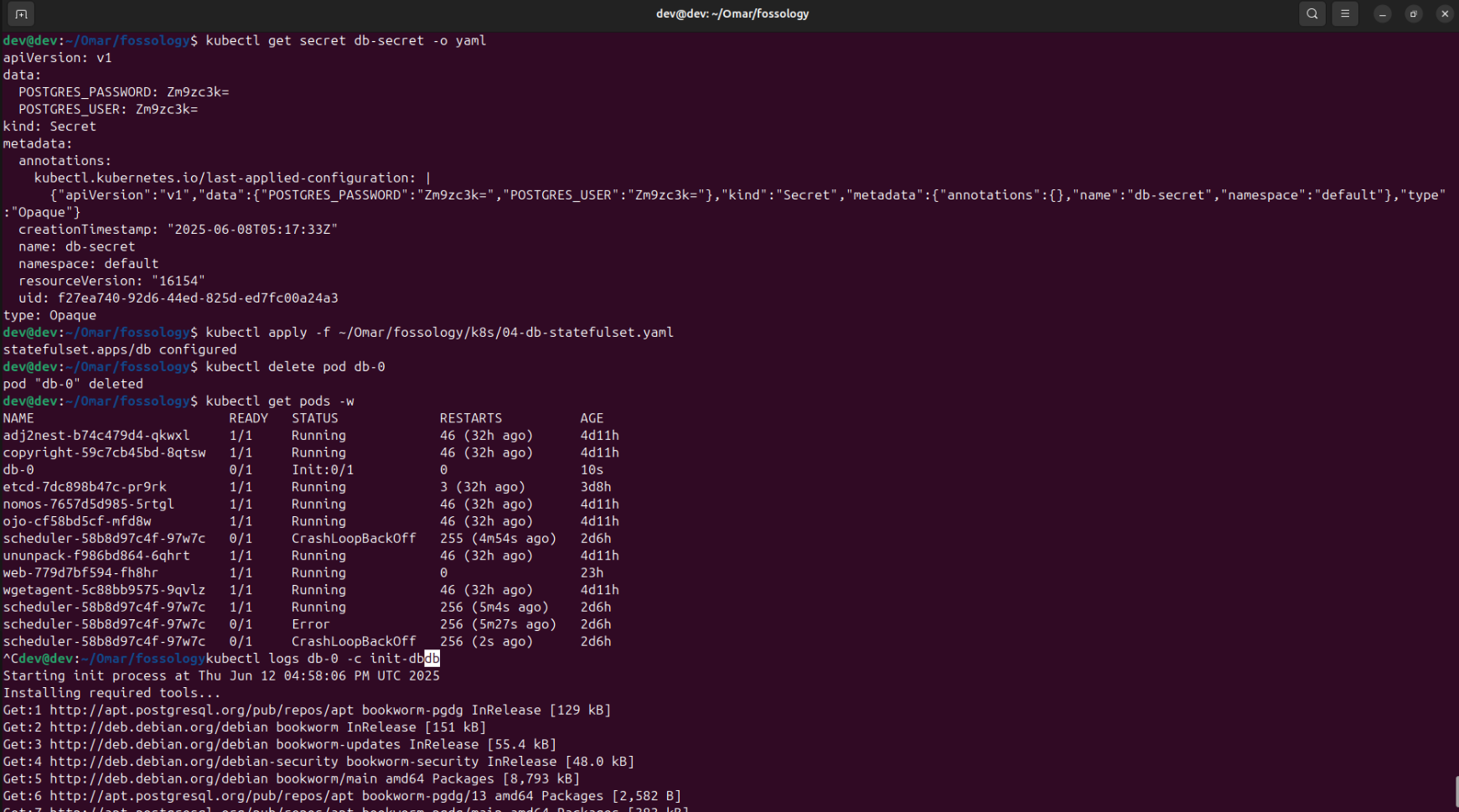
Visiting http://192.168.49.2:30745/ shows the FOSSology Logo displayed in browser tab but also showing:
"Could not connect to Fossology database"
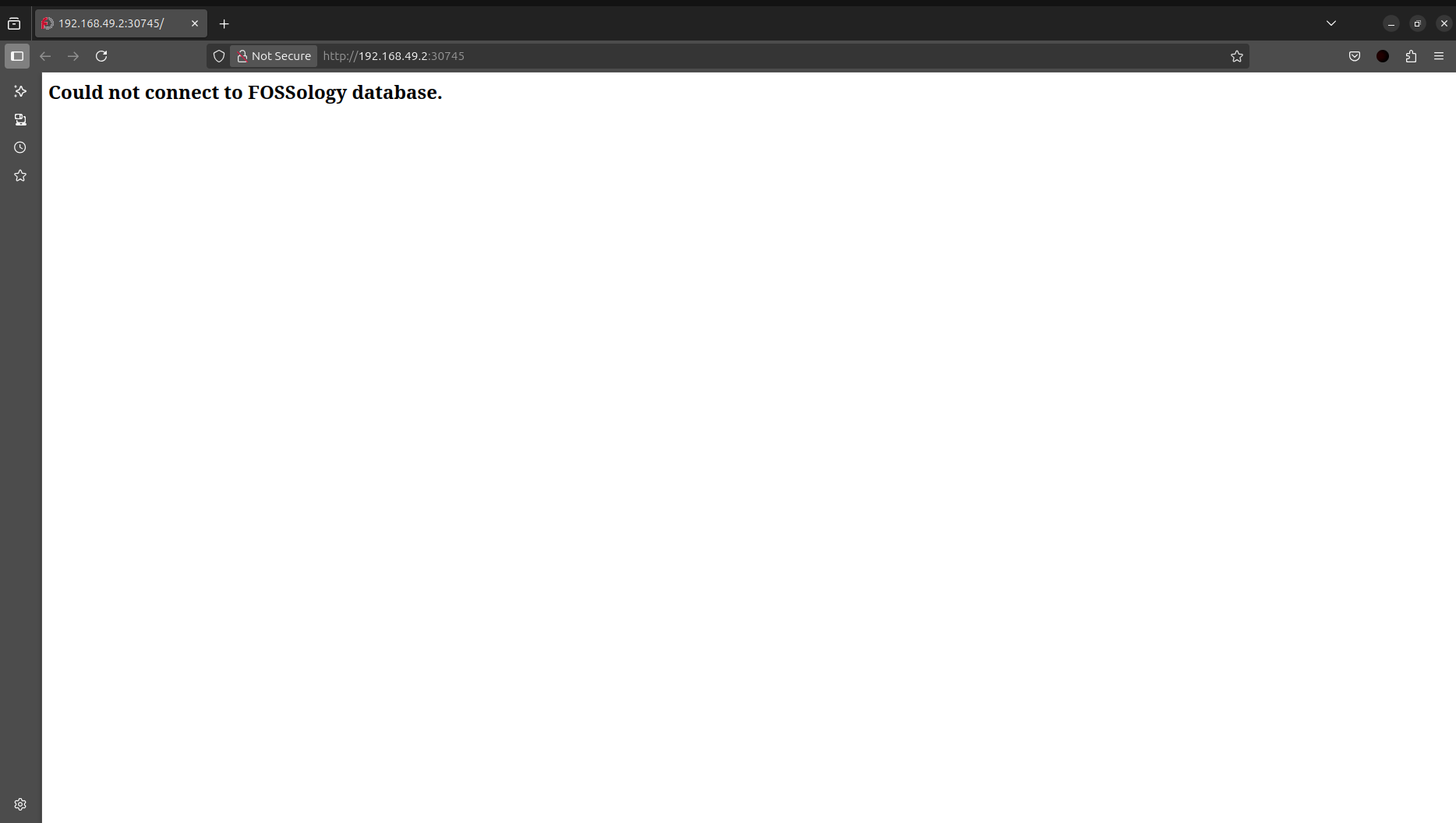
Meeting 2
(June 11, 2025)
My mentor Avinal was out of the country and unavailable, so no meeting took place.
Meeting 2
(June 12, 2025)
I joined the weekly community meeting. I shared my progress like fixing the web UI (Debian homescreen issue) and building all Docker images, but I also laid out the database connection issue that’s been a thorn in my side. They suggested the PostgreSQL problem might be a startup or installation and recommended trying /etc/init.d/postgres start, which later didn’t work in the pod environment.
Meeting 3
(June 14, 2025)
I had a very helpful 1-on-1 call with Shaheem, where we tried to troubleshoot the database issue together.
Here’s what we tried:-
Running PostgreSQL locally: psql -h localhost -p 5432 -U fossy
This worked perfectly. The PostgreSQL server was running and responding locally via the command line.
Confirmed DB Connection: From inside the container environment, PostgreSQL was also running and showing as connected.
Still Broken on Browser URL: Despite local success, the URL http://192.168.49.2:30745/ still gave the database connection error.
Pods & Build Issues: We realized that while the DB works locally, it fails inside Kubernetes pods due to something in the init container or service configuration. This was likely related to the startup order or network setup.
What I Tried to Fix the DB Issue
I tried multiple fixes on my own to solve this:
-
Recreated the PersistentVolumeClaim (PVC) for the database
-
Updated 00-configmap.yaml and 01-db-secret.yaml with proper values
-
Added a readiness probe:
exec: [ "pg_isready", "-U", "postgres" ] -
Increased the init script delay to 180 seconds to give PostgreSQL time to boot
-
Added detailed logging (
ps aux,netstatetc...) to trace what’s running during startup -
Tried starting PostgreSQL manually using:
/etc/init.d/postgres start
But this didn’t work inside the pod environment.
Planning Next Week
For Week 3, I’m ready to tackle these goals:
-
Crack the database connection issue by diving deeper into the db-0 pod’s init container and getting PostgreSQL to start properly.
-
Keep an eye on pod logs and try out new configurations to hunt for a fix.
-
Test the scheduler to make sure it’s good to go once the database is up and running.
-
Reach out to my mentors and community for more guidance and ideas.